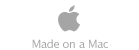User Problems

As a general rule of thumb, operating systems using MacOS 10.5 (Leopard) or later should have, as a bare minimum, 10GB of free space available on the boot drive. The more memory that's actually in use may cause this number to go up considerably because the operating system may need to swap out some of the memory to the hard drive if the memory load is high.
Insufficient memory can cause considerable delays. On systems using MacOS 10.8 (Mountain Lion) or earlier, as the system needs RAM, the operating system will take less used or inactive applications and "swap" them out of RAM and store them in swap files on the hard drive. In MacOS 10.9 (Mavericks) less used or inactive applications are first compressed in memory and only swapped out to the hard drive if free memory becomes sparse. In either case, both are requiring extra CPU and drive resources because the swapping process is slow and relatively time consuming. Once again, this may delude a user into believing that their hard drive is having problems when it isn't.
Memory use may be monitored using Activity Monitor, or if you're a Scannerz user, the Performance Probe 2 application which is included in the package. Regardless of which tool is used, you will want to monitor the amount of RAM actually being used as well as the page outs and any changes in the swap files. On MacOS 10.9 (Mavericks) and later, this can be a little more difficult if using Activity Monitor because it no longer segregates the numerous types of memory being used by the operating system from that actually used. With Mavericks, Activity Monitor sums nearly all memory up, which might erroneously convince a user that nearly 100% of their memory is in use all the time, when it isn't. With Mavericks, the level of compression should be monitored because it's a direct indication of whether or not the system is running low on available memory.
If one or more applications are excessively CPU intensive, it can, once again, bottleneck the system making a user think they have hard drive problems when they don't. As in the preceding paragraph, CPU usage may be monitored using Activity Monitor, or if you're a Scannerz user, the Performance Probe 2 application which is included in the package. If using Performance Probe, CPU usage is quite clear because it's indicated as a single level that will illustrate the various levels of CPU loading. Activity Monitor can be used to obtain more detailed information about which specific processes are loading the system excessively.
Failing to shut the system down properly may cause performance problems, particularly at startup. Any time the system is shut down improperly, when restarted, the operating system often needs to do a more thorough evaluation of the file system through a file system check, which can often be time consuming. Shutting the system down incorrectly may also lead to file loss and the need to use Disk Utility to verify and repair the drive index files. This often makes some users believe their drive is in trouble. The solution is easy - shut your system down properly!
One of the features present in MacOS since version 10.7 (Lion) is the ability of the operating system and some applications to reload and re-launch where they left off when the system is re-booted or restarted. This option can be disabled in System Preferences and when shutting the system down by disabling the option to re-open running applications. If a user is unaware of this and they shut their system down with numerous applications running, during a reboot or restart, the system will not only need to start the operating system and all its processes, but everything that was running when the system was shut down. If the system memory was fairly heavily loaded, this can cause considerable delays in the boot process, making the user, once again, think they may have a disk problem. The solution is to learn how to use this feature and be aware of what is running and what will be restarted when a system is rebooted or restarted.
Some external hard drives will automatically put themselves to sleep if inactive for a while. When the file system needs to be accessed when opening or saving files, the drive will need to spin up before the file dialogs open up properly, leading a user to believe there's something wrong with their system. One way to evaluate this is to eject and power off any external drives and see if the problems stop. Optical media installed in an optical drive may cause similar problems. In this case, the user needs to be aware of the characteristics of the external drive and its effects on the system.
User installed software may be problematic, particularly if it isn't properly maintained and updated. Most critical in this class of software is driver software often installed with add-on devices, such as external drives, cameras, etc. Anti-virus software can be problematic because it may effectively block some applications from running properly unless it's been properly "taught" to be aware of them.
Whenever the operating system gets updated, there is no guarantee that third party drivers or kernel extensions (kext files) will be compatible. Frequently, this type of software talks indirectly to the operating system kernel, and if changes are made to the kernel, the software may malfunction. Some of the flaws we've seen when third party software isn't kept up to date include drives or ports no longer being accessible, external drives going to sleep while in use, external drives losing their contents, and external drives appearing to power off. Some may claim these are operating system bugs, but before contacting Apple and complaining, we recommend visiting the vendors web site to see if they have updated their software for the newest operating system release.
Some types of anti-virus software need to be "taught" to allow an application to run on a system. In some cases, this is done via an update from the vendors website, in others, particularly for lesser known software, the anti-virus software may need to be told to allow the application to run. Otherwise, the anti-virus software may see an unknown application as an intruder and block it (and others) from running. Needless to say, this can lead someone to believe that there are problems with the drive.
If a user is somewhat unfamiliar with some of the characteristics of the operating system, they may think problems exist when none do. Often, these types of problems are caused by background processes initiated by the operating system without the user being aware of it.
The best known of these processes is called the meta data server, or mds process. The mds process is used by both Time Machine and Spotlight to perform periodic indexing of the drives connected to the system. It is disk, memory, and drive intensive, which can sometimes lead a user to believe their drive has problems. Depending on the size of the drive and the number of files, some indexing sessions may last hours. The mds process was most problematic on earlier releases of the operating system, but can present itself as problematic on newer operating system releases if the user is constantly connecting and disconnecting different drives to their system. A user can prevent mds from indexing a drive for use by Spotlight via the System Preferences application, but it can't control the indexing associated with Time Machine.
We offer a free product named Spot-O-Meter that can monitor mds activity, which can be obtained by clicking HERE. We also offer a product named SpotOff which can be used to control mds indexing if it's the cause of problems. We're probably not the greatest businessmen on Earth for saying this, but you should only obtain a license for SpotOff (which costs money) if Spot-O-Meter indicates mds indexing is a problem and you want to bring it under control. On newer releases of the operating system, this will likely be limited to users that are frequently connecting and disconnecting drives from their system.
Other processes to be aware of are Safari, Safari Web Content, and some video plugins and players. If slow downs occur, learn to use Activity Monitor to monitor your system. If you're a Scannerz user, use the Performance Probe 2 application to monitor the system, and if any of the loading indicators tell you the system is being heavily loaded, bring up Activity Monitor to find out the details regarding which processes are loading the system.
Some problems that appear to be drive related may actually be caused by the way the user is using the system. In some cases it may be needed to monitor the system using Activity Monitor, or our application named Performance Probe 2. Performance Probe 2 is provided in the fully featured versions of Scannerz (not Scannerz Lite) or it may be obtained as a standalone application.
Activity Monitor, provided with OS X, is an application that requires a fairly large screen area to run and is confusing to many people. Performance Probe 2 focuses solely on those aspects of the system that directly effect performance. It also features a load monitoring and averaging mode that can easily identify problematic applications. To obtain more information about the Scannerz packages available, click on the icon to the left of the "Scannerz Info Page" directly to your left. To learn more about Performance Probe 2 by itself, click HERE.




User Problems


Typically user induced problems can be summarized as follows:
- The drive is running out of free space
- There is insufficient memory in the system to handle the applications being run
- Applications being run are resource intensive
- Failing to shut the system down properly
- Too many applications are re-starting on startup
- An external drive has characteristics the user isn't aware of
- User installed software
- Lack of familiarity with some aspects of the operating system
If the drive is running out of free space, the system will have problems writing data to the drive. The operating system itself is frequently writing and updating things like cache files that the user may be unaware of, and if free space is insufficient, the operating system may have to go through phases of "cleaning up" some files to make room for the newly updated files, which of course takes time. In some cases, if the space is too limited, some write operations may fail completely, leading the user to think the drive has bad sectors or other problems.