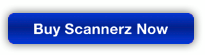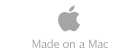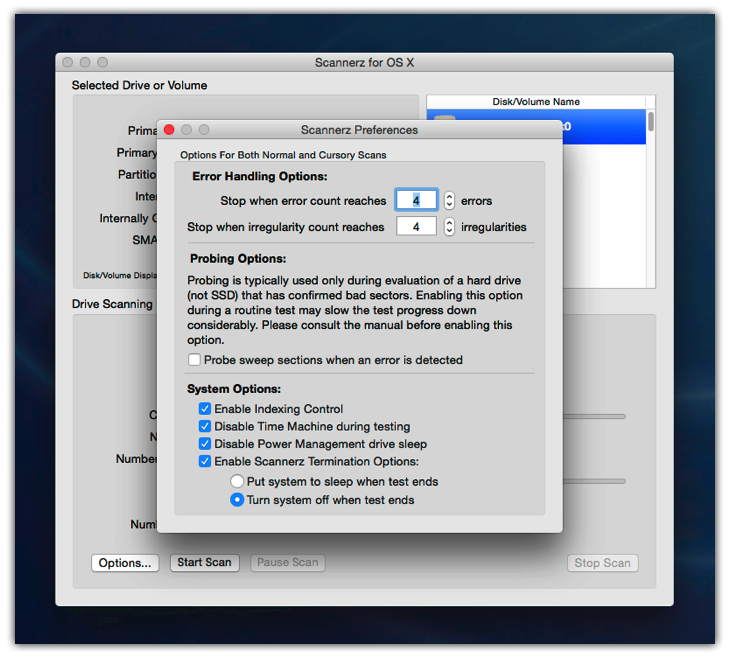 Configuring
Scannerz for testing.
Configuring
Scannerz for testing.
Scannerz can be configured to stop testing if a certain number
of errors or irregularities are detected. It also allows the
user to suspend the meta data server (mds process used by
Spotlight and Time Machine to index a drive) during testing
because that may interfere with some of the critical timing
measurements Scannerz obtains. Time Machine may also be disabled
because you really don't want a Time Machine session kicking in
when you're testing your drive. Finally, termination options
allow you to put the system to sleep or shut it down at the
conclusion of testing. This is particularly useful for people
testing large drives overnight.
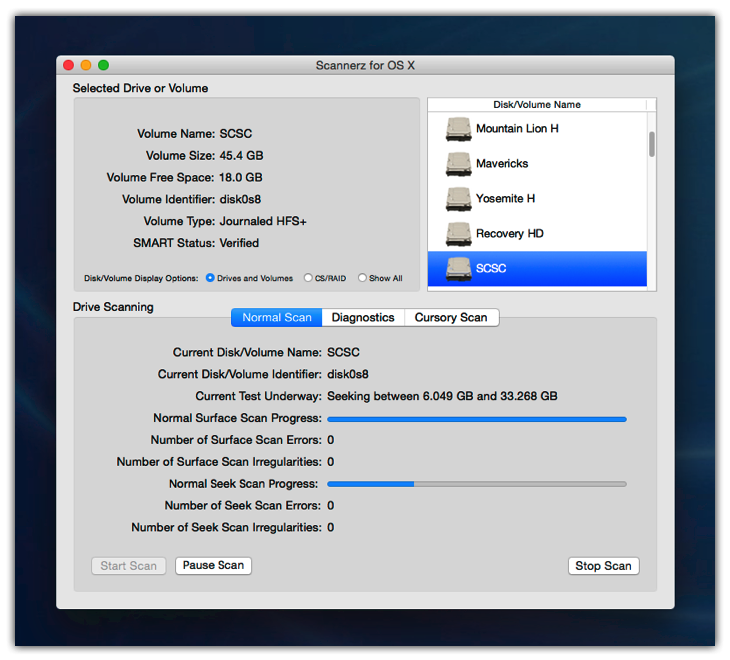
Scannerz in the process
of performing a Normal Mode test on a hard drive.
Normal mode tests are where Scannerz does it's real work on a
system. During a normal mode test, Scannerz will be not only
looking at the hard drive or SSD for bad or marginal blocks, it
will also be collecting data about the drive's interface
subsystem, monitoring logic board timing and activity, looking
for abnormal timeout events, and recording any other abnormal
events that may indicate problems.
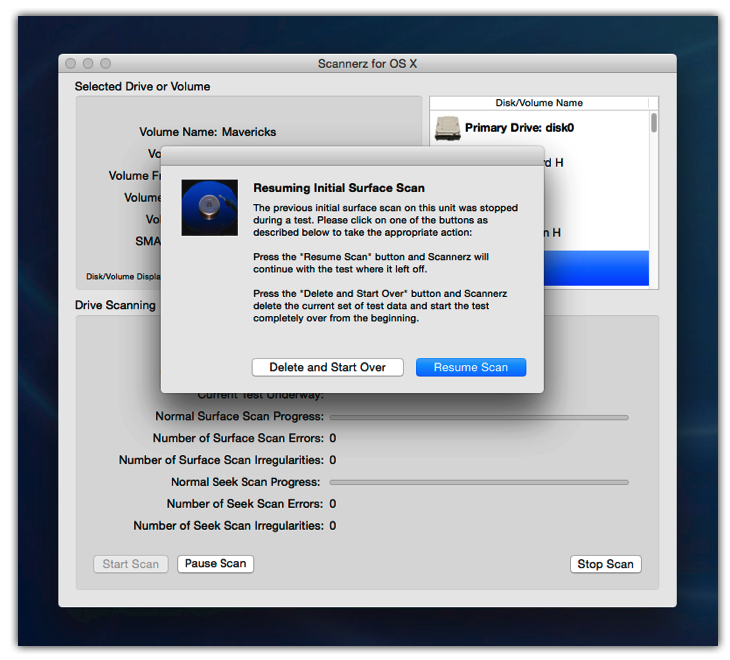 Scannerz resuming a test that was
stopped earlier by the user.
Scannerz resuming a test that was
stopped earlier by the user.
Scannerz has the capability to stop, start, and resume tests. If
you have a big hard disk you want to evaluate, testing to
completion may be very time consuming. WIth Scannerz, you can
start, stop, and resume your tests at your leisure. No need to
lock the system up for hours on end. Several of our customers
have their employees use this feature once a month over several
lunch hours to ensure their systems are OK without having to tie
the system down when they really need it for work.
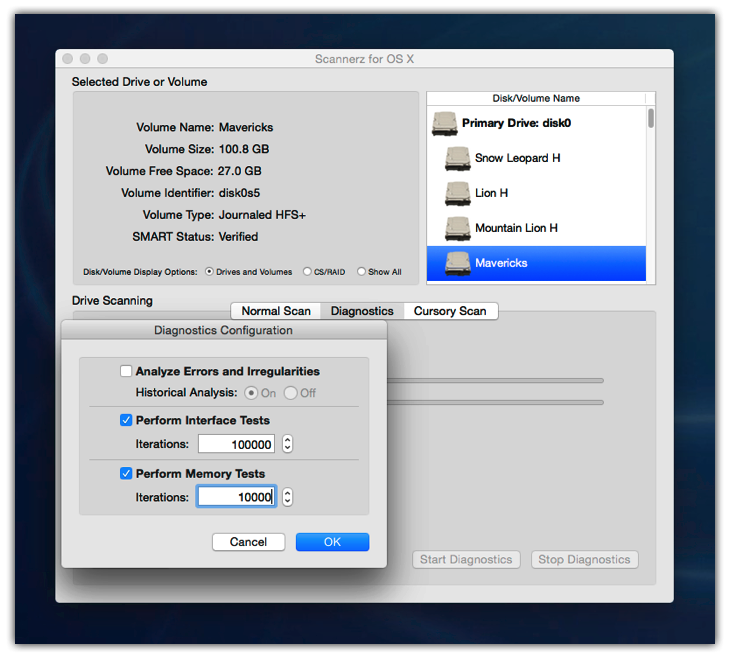 Scannerz Diagnostics
Mode Being Configured.
Scannerz Diagnostics
Mode Being Configured.
Diagnostics Mode is used to analyze any errors and
irregularities detected during a Normal Mode test, perform
interface tests, and perform memory/system bus tests.
Errors and irregularities detected
during a Normal Mode test can indicate not only bad blocks or
sectors on a hard drive or SSD, they can also indicate system
time outs, bad cables, RAM problems, and logic board problems.
The "Analyze Errors and Irregularities" option will tell you
whether the problems are really with the drive, or whether
they're actually being caused by something else and may direct
you to configure and perform more Diagnostics Mode tests.
If problems are suspected with the interface between the drive
and the system, then the "Perform Interface Tests" option is
selected. If problems are suspected to be related to either the
system RAM or logic board, then the "Perform Memory Tests"
option is selected.
In the screen shot above, the logic board/RAM or the drive
interface is the suspect, so it's being configured to perform
both of these tests.
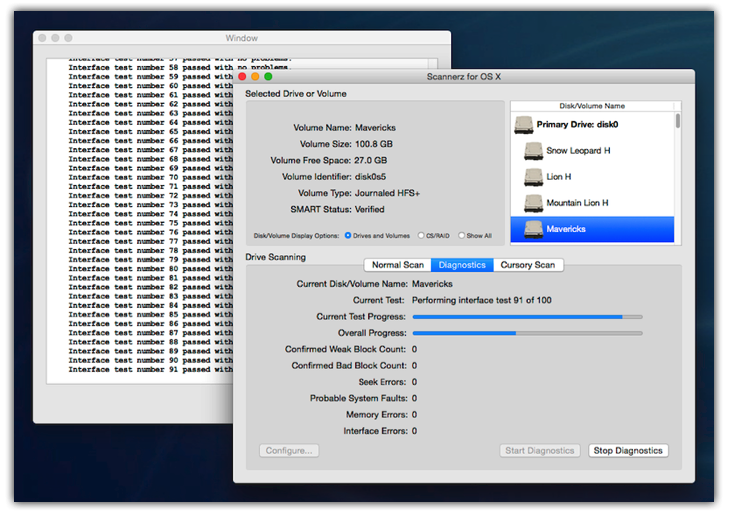 Diagnostics Mode running with the logging window
up.
Diagnostics Mode running with the logging window
up.
Scannerz has a logging window that will display information
being written to the log files in real time. The logging window
may be used in any of the three modes of testing that Scannerz
provides. In this case we're looking at a Diagnostics Mode test
on an interface between a hard drive and the system.
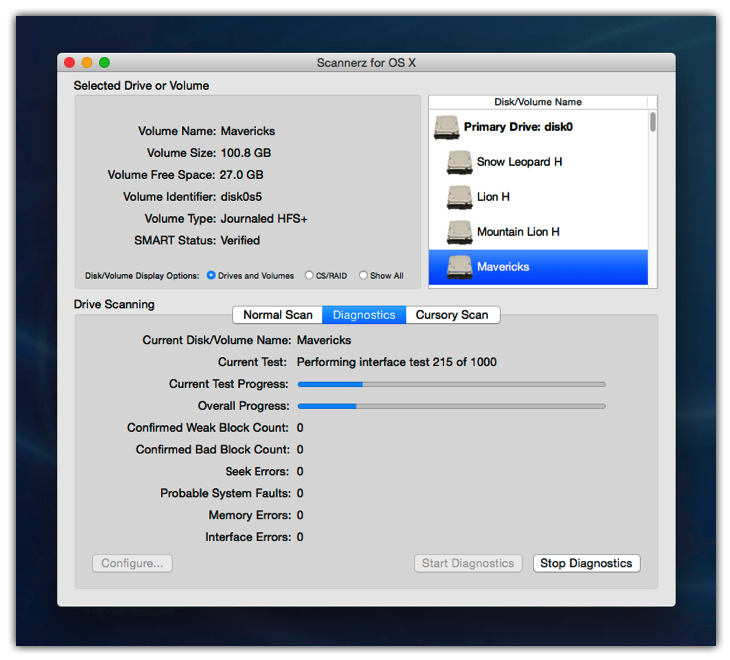 Diagnostics Mode testing for a a
bad cable on an internal hard drive.
Diagnostics Mode testing for a a
bad cable on an internal hard drive.
This is a screen shot of the basic Diagnostics Mode test
display. The display will tell you whether or not the problems
are with the hard drive or SSD ("Confirmed Weak Block Count,"
"Confirmed Bad Block Count," or "Seek Errors") or the logic
board and support components ("Probable System Faults," "Memory
Errors," and "Interface Errors").
System faults are often very serious (meaning they're usually a
logic board problem of some sort) but may be related to a poorly
seated component with the system. If you run Scannerz and get
system faults, don't assume the logic board is dead, re-seat all
components plugged into it first!
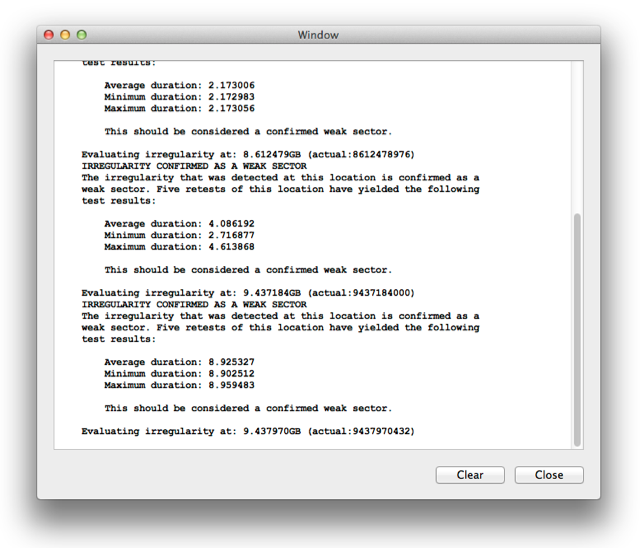
The Logging window may be brought up in any tests to
provide details about tests. In this screen capture, Scannerz
is in Diagnostics Mode and evaluating a drive with
some obvious problems.
In this case Scannerz is confirming beyond a
reasonable doubt that the problems are related to a hard drive.
It is not uncommon for a drive with bad sectors to be surrounded
by weak sectors (those that are readable, but only after a long
time). In the screen shot above, the three sectors shown are
taking several seconds to be read. This should really be done in
a manner of milliseconds or microseconds, not seconds. This is
why the user's system was bottle necking and showing the
infamous "spinning beach balls."
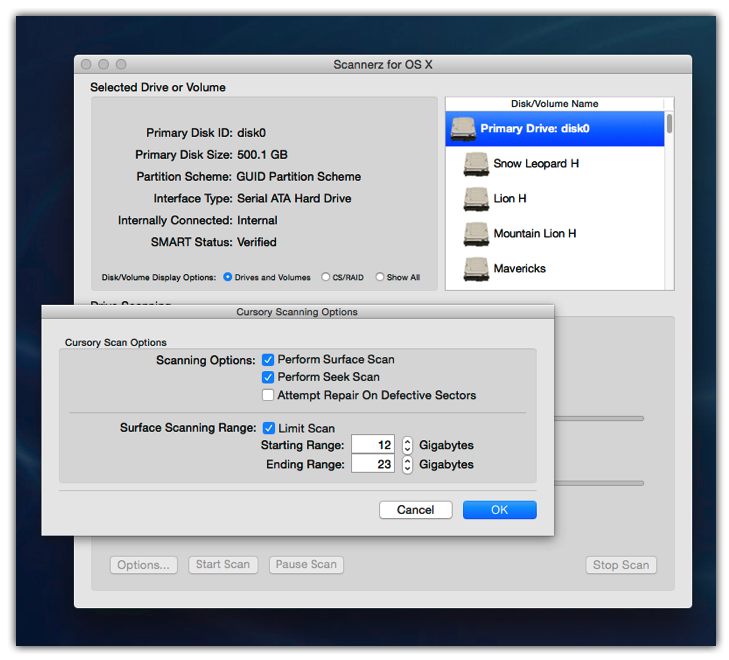
Cursory Mode tests being configured.
Cursory Mode can be used to do a quick evaluation of a drive
or put the system into user configurable tests to help isolate
problems.
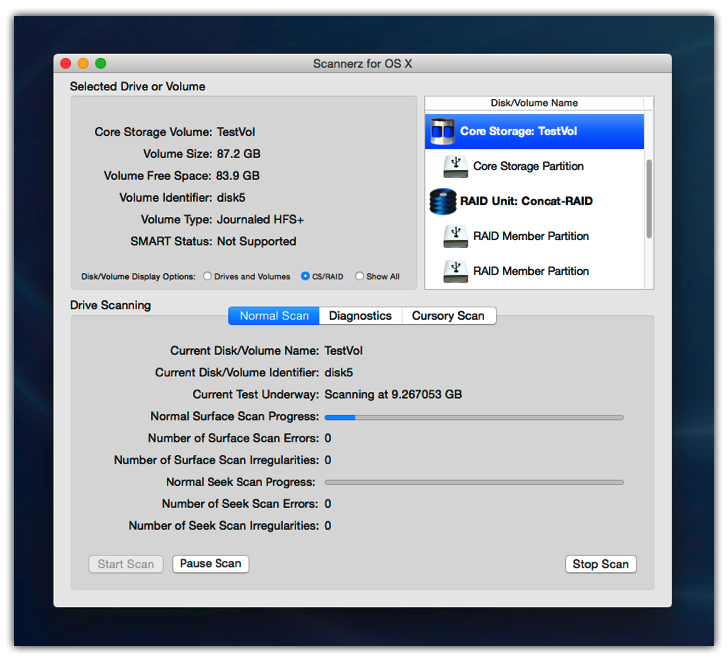 Core Storage and RAID unit segregation.
Core Storage and RAID unit segregation.
Core Storage and RAID units (exposable) can be difficult to
identify with some applications. Scannerz allows you group RAID
and Core Storage units into component member units. An
"exposable" RAID unit is one that will actually report all drive
members to the operating system. Some RAID units will only
report the device as a stand alone drive.
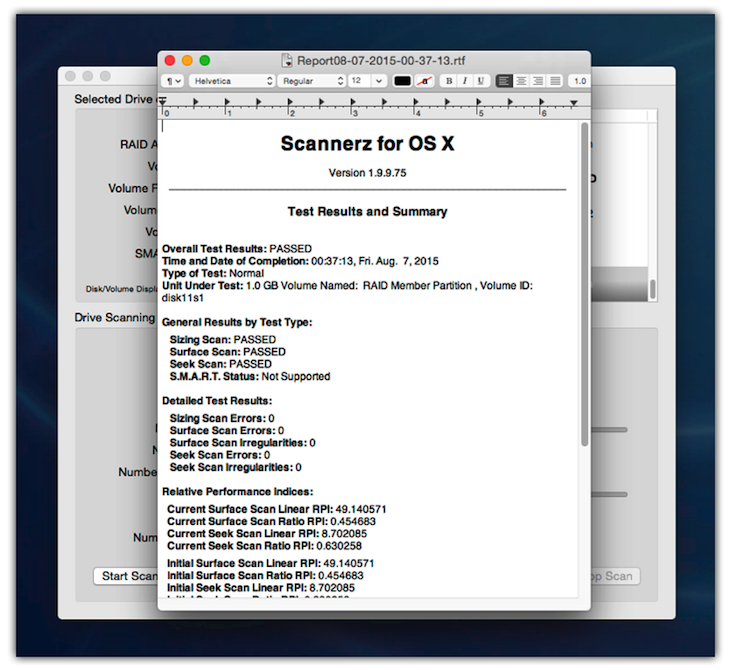
The Normal Mode summary report gives an overall view of tests
results and historical analysis.
Normal Mode tests using Scannerz record the history of the
drive's performance and test results. Significant deviations in
performance can identify problems that other tools on the market
aren't even capable of detecting. "RPI" is an abbreviation for
"Relative Performance Index." Sudden changes in an RPI level may
indicate problems are beginning to appear with the drive, even
though there may be no other indications of it by any other type
of testing.
Purchasing Scannerz
To purchase one of the Scannerz packages, click on the Buy
Scannerz Now button below.
Prices:
$21.95 For Scannerz Lite
$39.95 For Scannerz with FSE-Lite,
Performance Probe, and Phoenix
$49.95 For a Scannerz with FSE,
Performance Probe, and Phoenix