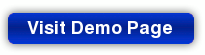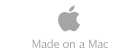Do you find yourself being saturated with so many notifications
and pop-up messages that you end up missing important events? Do
you have alarms go off making little, short sounds that are easy
to miss? Would you like a clock that can sit on your desktop and
tell you the time without interfering with the desktop itself?
SCSC has your solution with our product ClearTime for Mac OS
X.
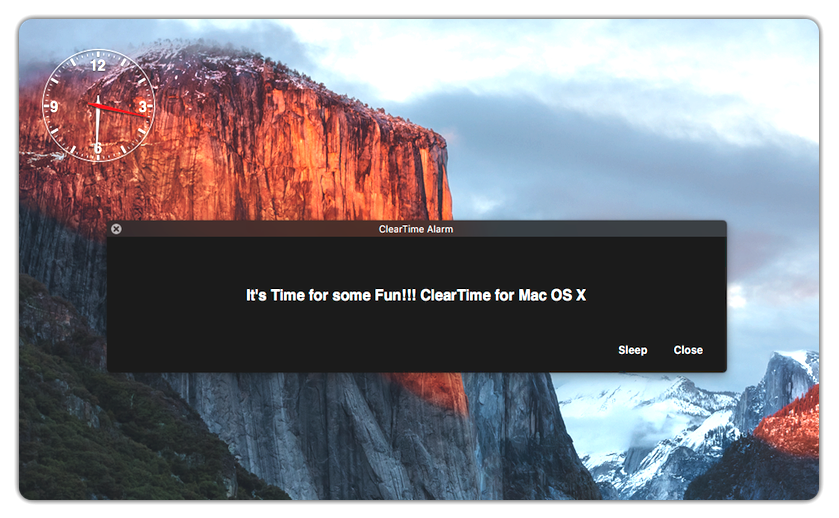
What is ClearTIme?
ClearTime for Mac OS X, or ClearTime for short,
is an integrated desktop clock and alarm system that stands out.
Both the clock and the alarms are fully configurable to be as
unobtrusive or as obnoxious as possible.
ClearTime's clock can be configured to be a desktop clock
using a clear background that allows you to "click through" to
icons underneath it as if the clock wasn't even on the desktop.
In "standard" mode, it can be configured to behave as a standard
windowed application with a title bar and regular controls.
Finally, it can be configured to use no title bar whatsoever but
with an attractive looking window with rounded corners. The
clock can also be configured to use any size from a tiny little
clock that sits on the desktop to something that can occupy
nearly the entire screen. The choice is yours!
ClearTime's alarms are unique and separate, deliberately
so, from any of the other notifications or alarm applications
currently available on the Mac. The alarms can be configured to
be silent, play one of ClearTime's two built in sounds,
which we call "Alarm" and "Red Alert," or you can configure the
alarm to play music, voice recordings, or just be silent.
The alarms can be configured to be small (about the size of a
standard notification), medium, or large, with the message
taking up nearly the full length of the screen. The alarm
messages don't just disappear or leave some tiny notification in
the corner of the screen, they won't go away until you dismiss
them and they're in the center of the screen.
The ClearTime clock features the following:
- It's fully resizable from tiny to huge.
- The colors of the hour and minute hands, second hands,
clock face, window background, and clock markers can all be
configured using ClearTime's preferences panel, with
varying levels of transparency.
- A special mode, that we call "ClearTime Mode" can be
configured so only the hour, minute, second hands, and
hour/minute markers are exposed, allowing a user to "click
through" to items underneath the clock without needing to move
it out of the way.
- It can be configured to be a standard window with a title bar and window controls, or it can be configured to have no title bar and controls, and yet you can still easily control ClearTime to move it around the screen and resize it as needed.
- It can be configured to be a "floating window" that's
constantly on top of all other windows, or it may be
configured to act as a normal window that can be covered by
other windows, just like regular applications.
The ClearTime alarm system allows you to do the
following:
- Configure ClearTime to wake the system up one minute
before an alarm is to go off in the event the system is
asleep. Limitations apply to a laptop with its lid closed.
- Use one of ClearTime's built in sounds, a music
selection, or even a voice recording to accompany an alarm.
You can also choose a silent alarm if you want no sound at
all.
- Select your own size for the alarm from ClearTime's three
selections: small, medium, or large. Do you have an important
meeting? Use the huge size with an obnoxious sound to make
sure it grabs your attention!
- Easily duplicate alarms to handle repeating events.
- Easily edit alarms to change any parameters, such as the
message, sound, time, or day.
- Detect the presence of abnormal system problems.
- Alarms may be enabled or disabled using ClearTime's alarm configuration panel. Disable the alarms if your computer is on all the time and you expect to be away for a while.
- Configure the alarm system to delete alarm files older than
one day.
What isn't ClearTIme?
The entire purpose of ClearTime is to give Mac desktop
and laptop computer users a clock and alarm system that's
completely separate from some of the integrated applications for
OS X and iOS. ClearTime is for computers only. With that
said, ClearTime is not any of the following:
- It is not integrated with iPhone or iPad
applications.
- It is not integrated with Apple's Calendar or iCal applications.
ClearTime is a new product and it's only been tested on
systems using the English language and Gregorian calendars. The
clock should work on all systems regardless of country since it
bases it's time on GMT times. The alarm configuration calendars
use Apple's built in Calendar system, however we can't guarantee
language translations at this time since they're untested.
Get the ClearTime Demo Package
With the release of version 1.1, we are offering access to a
demo version of the application at no cost. Full details
including download and iinstallation instructions as well as the
download itself may be obtained by clicking on the "Visit Demo
Page" button below.
The ClearTime Clock
The ClearTime clock is completely configurable. The
following screen shot illustrates the clock being configured to
use a borderless window with a transparent window background:
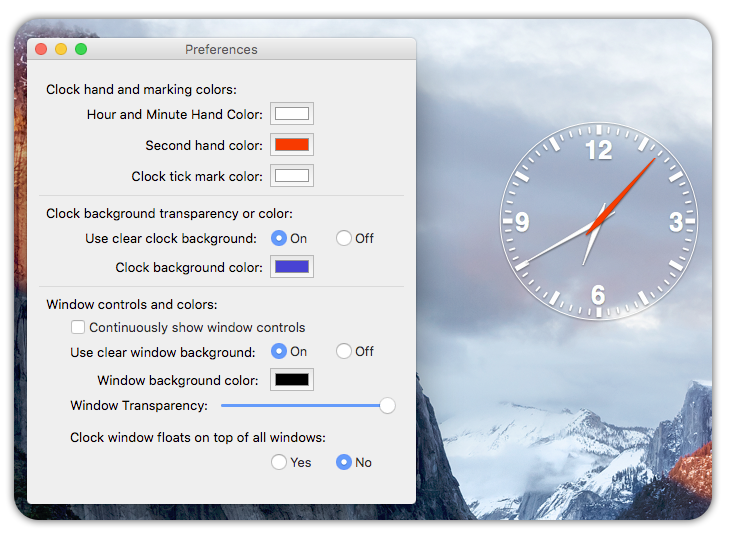
When using ClearTime Mode the clock is configured
without a window title bar with a clear window and clock
background. This allows the user to "click through" the clock to
gain access to icons on the desktop. The following screenshot
shows a desktop icon named "My Files" that was just double
clicked on to open up the folder, which is shown on the left.
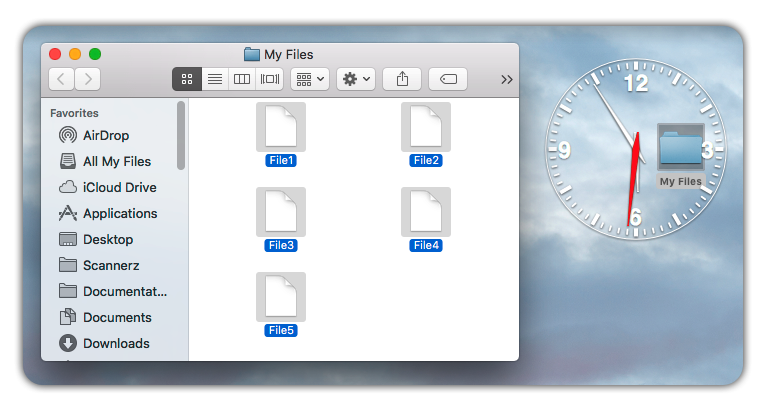
ClearTime is completely configurable. The following two
screenshots are of desktops on a 1440 by 900 pixel display
(reduced in size to fit on this web page). The first shot shows
the ClearTime clock in ClearTime Mode set up as
a huge clock, taking nearly the size of the screen itself. The
second shot shows ClearTime with all of it's
configurations panels opened up and the clock configured to use
a title bar. The second screenshot should give you an idea how
large the dialogs for ClearTime are.
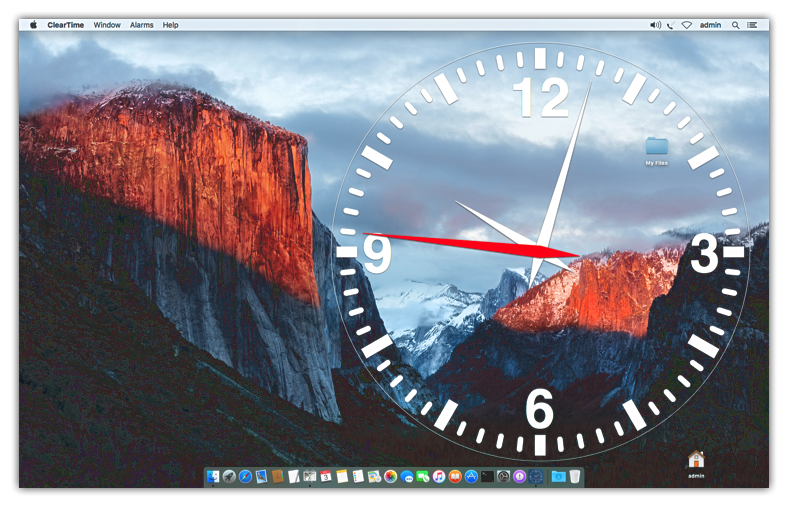
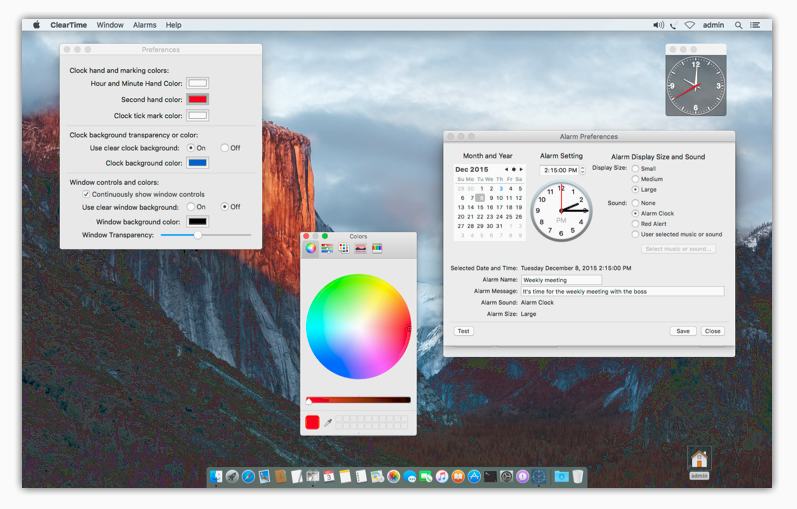
The ClearTime Alarm System
If you configure alarms using ClearTime, they will be
listed by month. Clicking on one of the entries shows the
content and settings for the alarm as shown below.
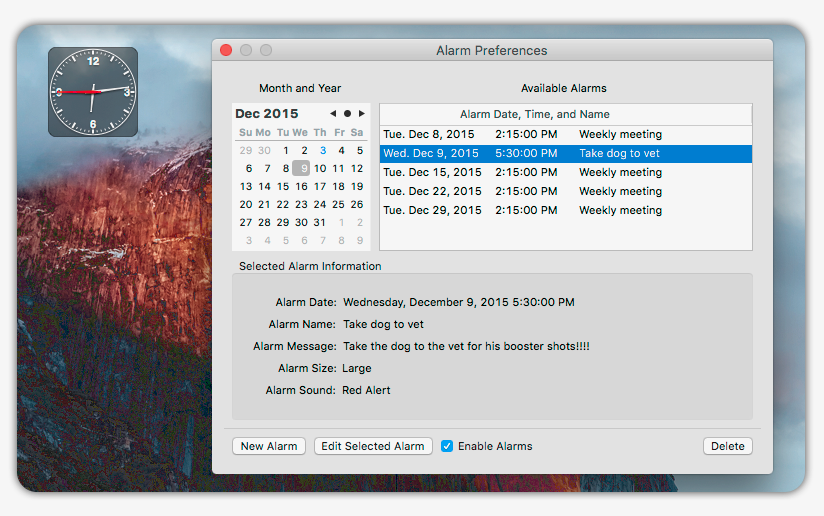
When you want to create a new alarm or edit and existing one,
you simply click on the appropriate button and the alarm
configuration dialog as shown below will drop down to allow you
to set up the alarm.
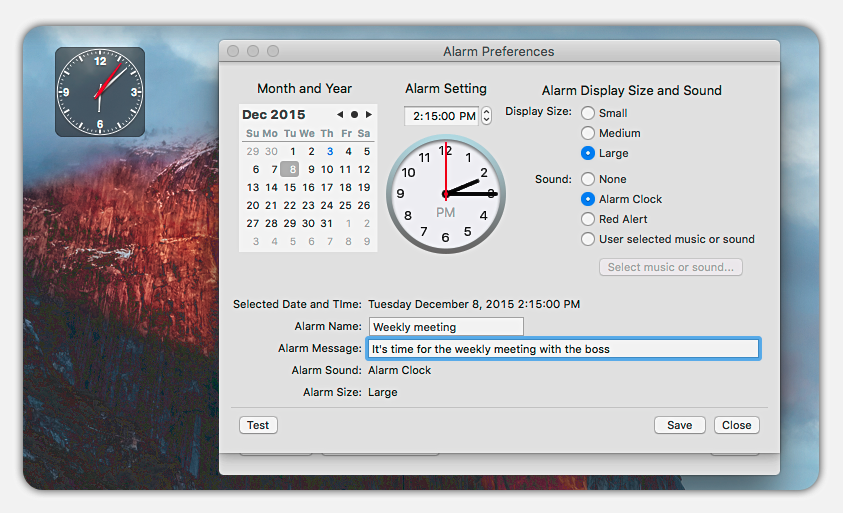
The alarms can be configured to be large, medium, or small. The
following three screenshots (greatly reduced in size) show
desktop screenshots of a 1440 by 900 pixel display to illustrate
how the sizes of each alarm compare to one another. The size of
the alarm is based on the size of the display, not fixed pixel
sizes. The alarm will always appear on the screen showing the
dock if you're using a multiple display system. These
screenshots were taken by clicking on the "Test" button (shown
above) that allows you to test the alarm to see if it meets your
satisfaction before using it.
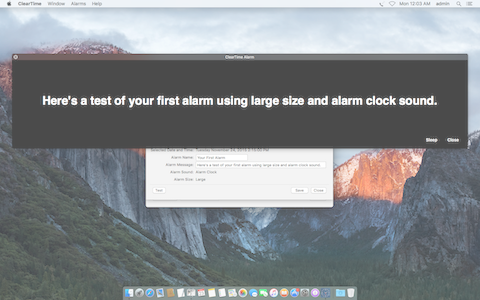
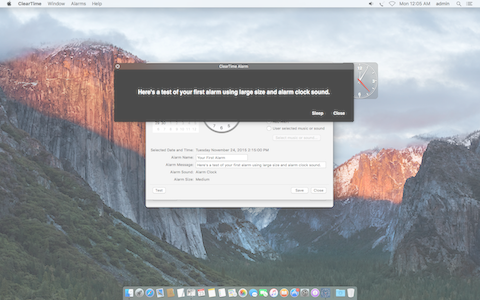

ClearTime can use one of its two built in sounds, or you
can select a music item, a voice recording, or whatever you want
(even a silent alarm). The screen shot below shows ClearTime
being configured to use a selection from iTunes.
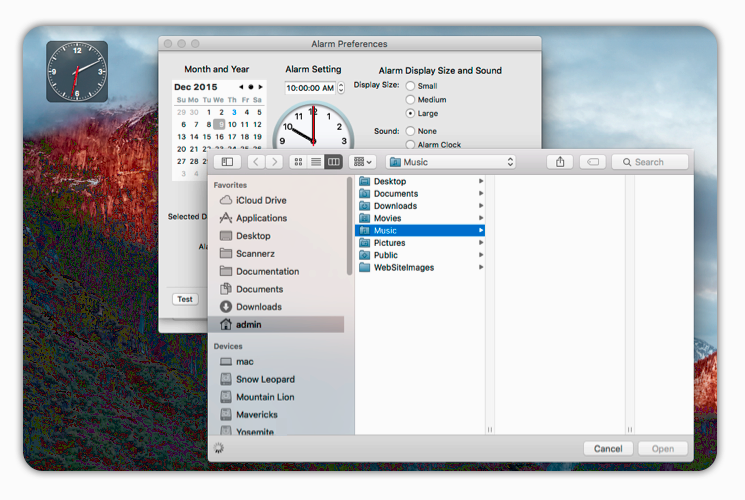
System Requirements  ClearTime
can be run on normally configured systems using Mac OS X
versions 10.6 (Snow Leopard), 10.7 (Lion), 10.8 (Mountain
Lion), 10.9 (Mavericks), 10.10 (Yosemite), 10.11 (El Capitan)
, 10.12 (Sierra) using supported Intel processors using both
32 and 64 bit architectures.
ClearTime
can be run on normally configured systems using Mac OS X
versions 10.6 (Snow Leopard), 10.7 (Lion), 10.8 (Mountain
Lion), 10.9 (Mavericks), 10.10 (Yosemite), 10.11 (El Capitan)
, 10.12 (Sierra) using supported Intel processors using both
32 and 64 bit architectures.
Purchasing ClearTime
To purchase the ClearTime package, click on the Buy
ClearTime Now button below. ClearTime
costs $14.95.
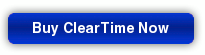
Thanks for your interest.
Questions? Comments? Suggestions?
Thank you for your interest. If you have any questions or comments, please feel free to drop us an e-mail using any of the contact addresses found using the About section of our web site which can be found at the top of this page.